Gitlab CI
It is possible to use Gitlab CI instead of Jenkins to continuously build/test a project. There are several differences between these two solutions and we’ll review them superficially.
Jenkins: fully pluggable system, allowing to create a flexible architecture for your continuous integration. More complex and require some maintenance.
Gitlab CI: has no UI in comparison to Jenkins, cannot build pull requests (merge requests), don’t have a plugin ecosystem. Simple and inflexible. Can continuously build projects only on git push event for specified branches.
It’s also worth saying that Jenkins (in CIKit) don’t have an integration with Gitlab and, of course, Gitlab CI cannot build projects hosted on Github.
Installation
Let’s say you’ve decided to use Gitlab CI instead of Jenkins and ready to provision a CI server. To do so two additional options have to be added to the cikit provision command.
cikit provision \
--limit=HOSTNAME \
--gitlab-ci-token=TOKEN \
--gitlab-ci-url=https://gitlab.com
The https://gitlab.com is the default value for --gitlab-ci-url option, therefore, can be omitted unless you’re using custom instance.
The TOKEN for --gitlab-ci-token can be obtained in the project’s settings on Gitlab, see https://docs.gitlab.com/ce/ci/runners/#registering-a-specific-runner-with-a-project-registration-token.
The above command will configure the Gitlab Runner on a CI droplet and create the .gitlab-ci.yml in the root directory of your project. Commit and push that file to complete an integration.
Configuration
The created .gitlab-ci.yml is a working example that covers common cases but you can modify it by desire. Follow the official documentation.
To skip the build, add [ci skip] or [skip ci] to the message of a commit.
Screenshots
Merge request
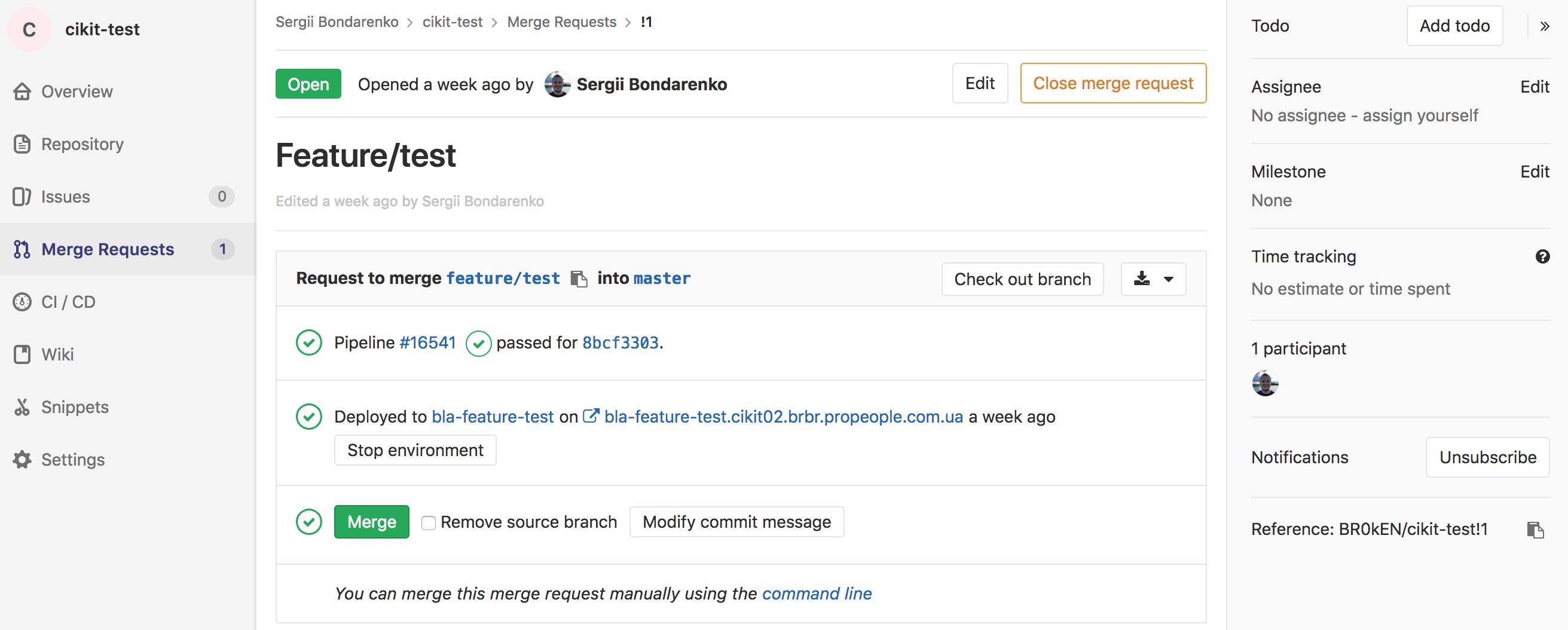
Pipelines
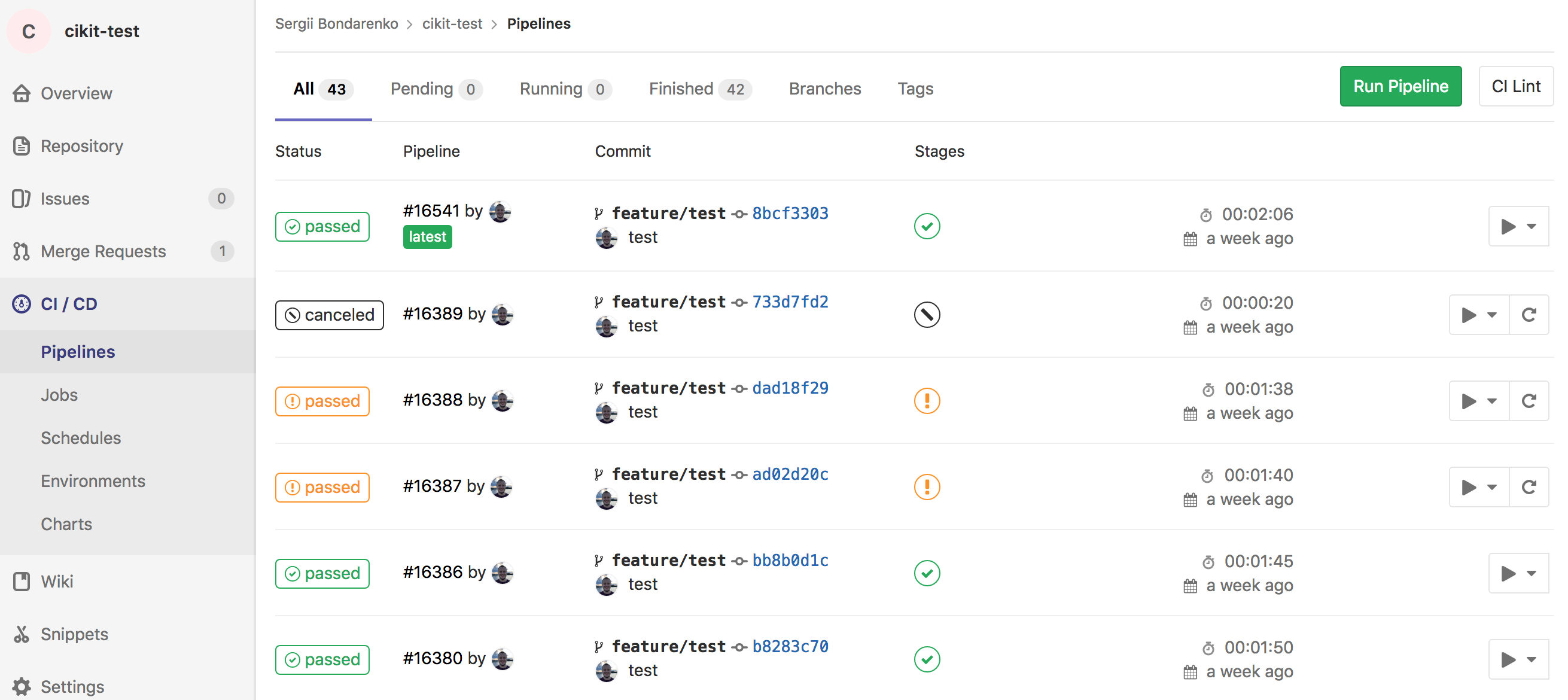
Pipeline
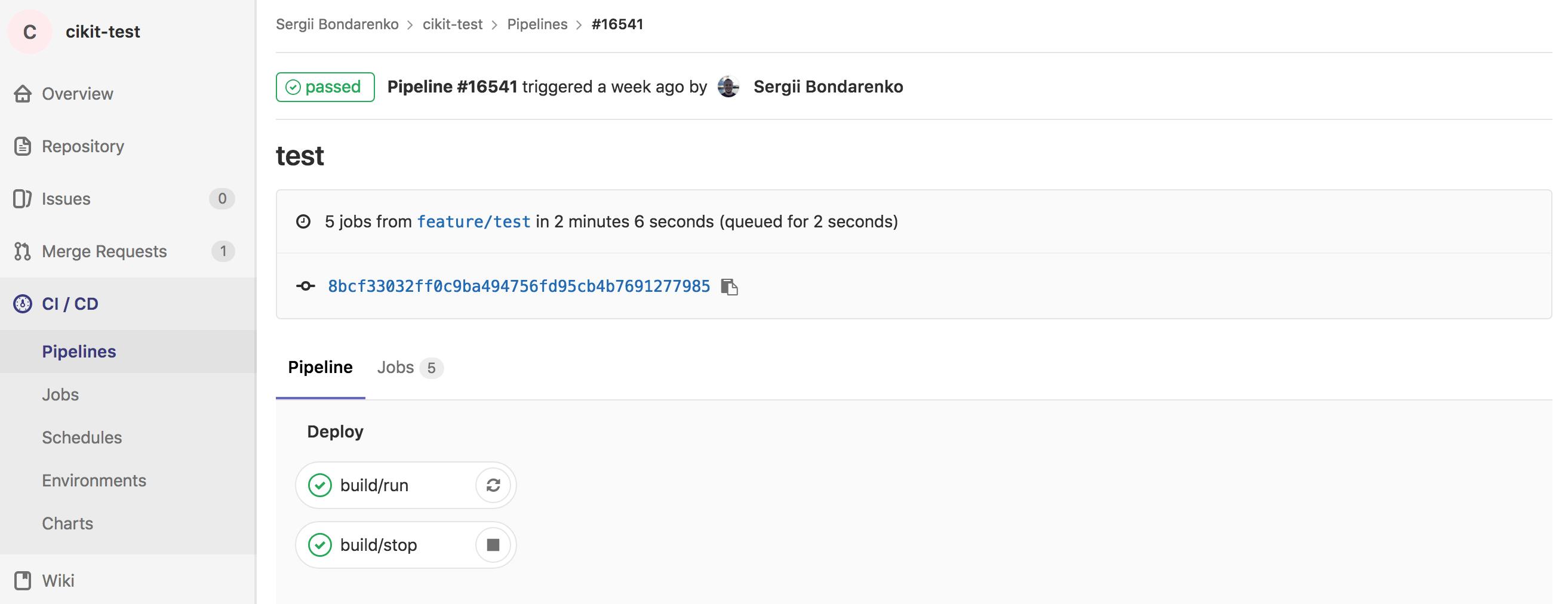
Build
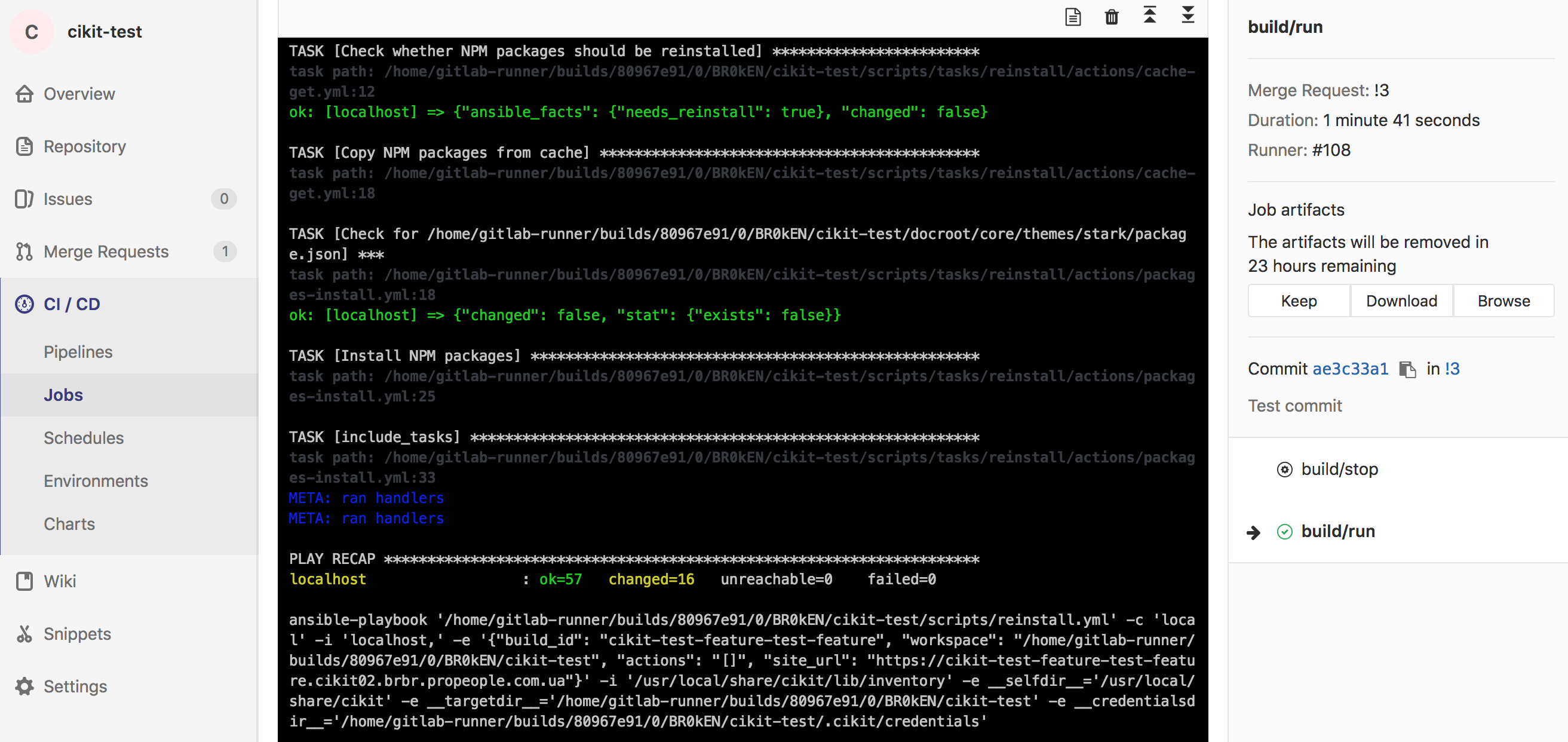
Artifacts
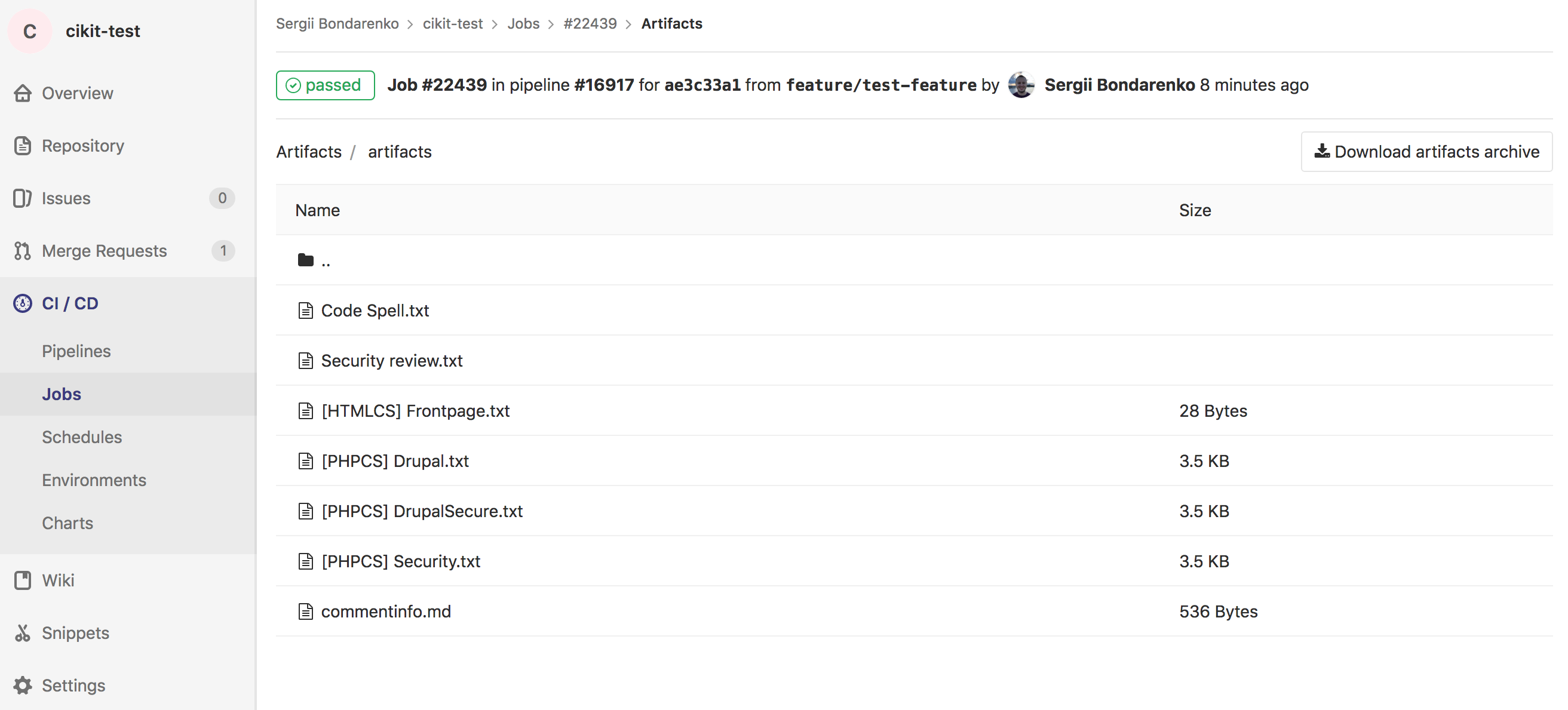
Using Gitlab CI, unfortunately, we’re not able to get a fast overview of the artifacts (reports). We have to go to the pipeline from merge request, then to a job and click Browse button in the sidebar. And even after these actions, it seems enough to just open the files directly in a browser to overview their contents, but not, Gitlab requires to download them.
Comments